Instance volumes
Volumes are flexible-size additional storage for instances. By creating a volume and associating it with an instance, an additional virtual disk will be made available for backups or database files that can then moved to another instance, or used as extra storage space.
Volumes take disk space on your account's quota, and can only be created up to this quota limit. For more information, see Quota.
Volumes are region and network-specific. If you create a volume in one private network, it can only be mounted and used by instances in that network.
- Dashboard
- Civo CLI
- Terraform
Creating a volume on the dashboard
Navigate to the Volumes section of your account dashboard.
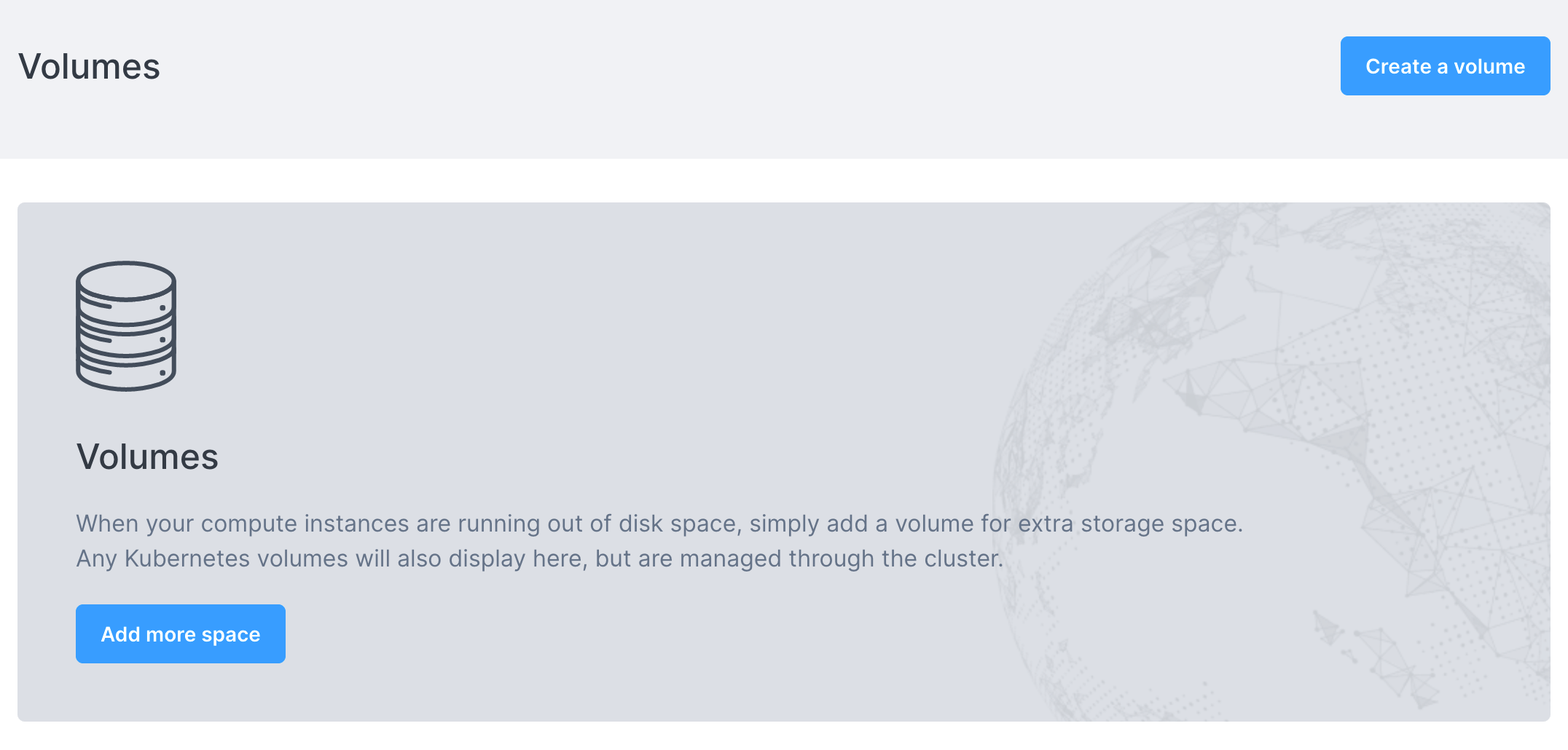
Then, click on "Create a volume":
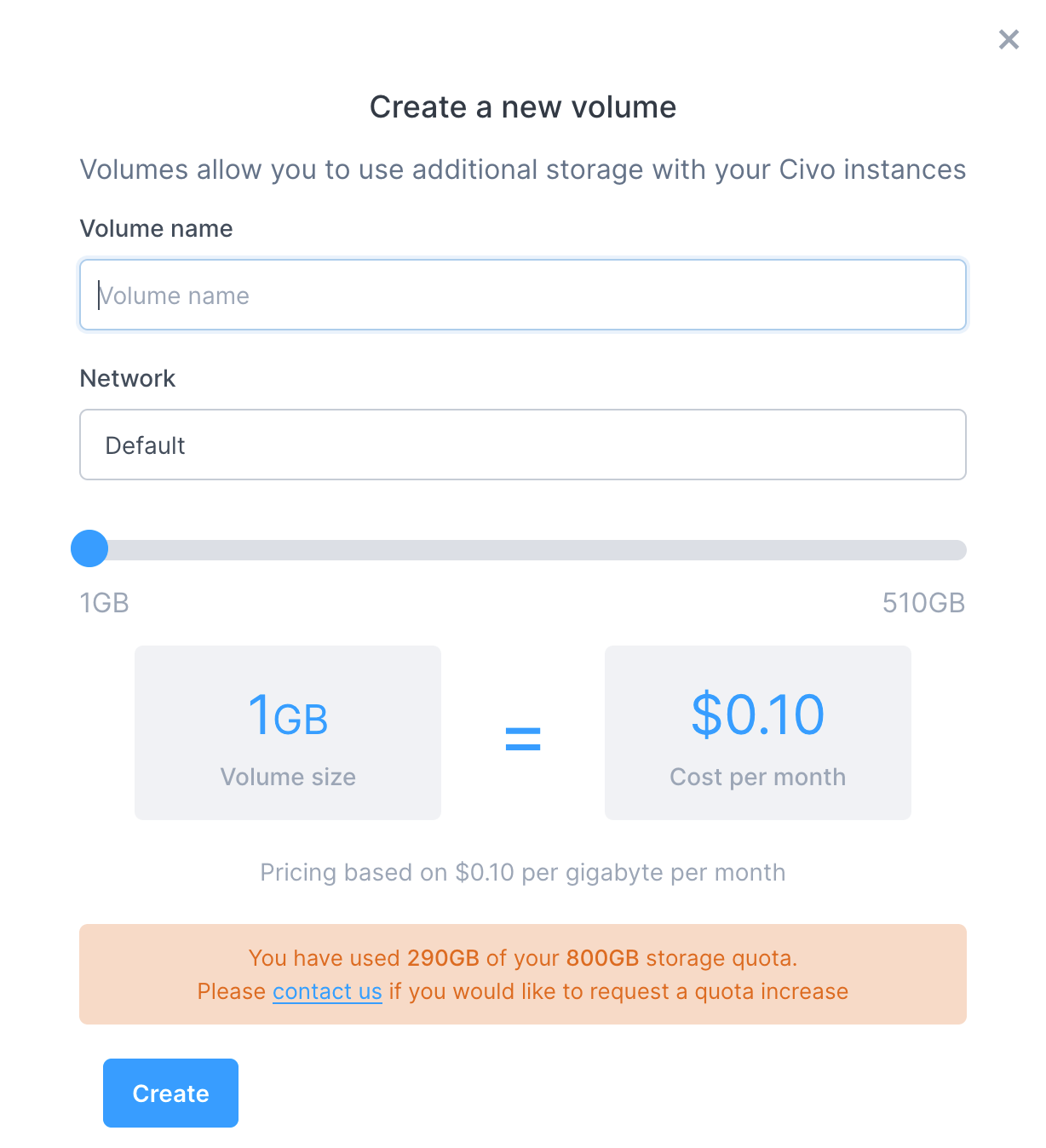
You will be able to give your volume a name, select a network if you have created any in the region, and see the pricing for your chosen size.
Click "Create". The volume will be created in your account.
You can then proceed to attach the volume to a running instance.
Creating a volume on the command line
You can create a new volume by calling civo volume create NAME --size NUMBER_GIGABYTES:
$ civo volume create CLI-demo-volume --size 25
Created a volume called CLI-demo-volume with ID 59076ec8-edba-4071-80d0-e9cfcce37b12
By default, the volume is created in the default network in your currently-selected region. You can use the switch --network NETWORK_ID to specify a private network in which to create the volume.
You can see all available options for volume creation on the CLI by running civo volume create --help.
Attaching a volume to an instance on the command line
Mounting (Attaching) a volume onto an instance will allow that instance to use the volume as a drive. The command syntax is civo volume attach VOLUME_NAME INSTANCE_NAME:
$ civo volume attach CLI-demo-volume api-demo.test
The volume called CLI-demo-volume with ID 59076ec8-edba-4071-80d0-e9cfcce37b12 was attached to the instance api-demo.test
If this is a newly-created volume, you would need to partition, format and mount the volume. For more information, see "Preparing and using your volumes in instances" below.
You can only attach a volume to one instance at a time.
Creating a volume using Terraform
Step 1 - Add region to provider
Since the region field is optional in most of Civo Terraform provider's resources and data sources (if no region is provided in the configuration or provider.tf file, the system will choose one for you), it's a good idea to just declare it once at the provider level.
The benefits of declaring region at provider level are:
- We don't have to repeat it all over the place in our configuration file(s)
- Terraform will ensure all API calls for data sources and resources communicate with a consistent region
To do so, simply update your provider.tf to include region field. Example:
// code omitted for brevity
provider "civo" {
token = "<YOUR_CIVO_API_KEY>"
region = "LON1"
}
Step 2 - Prepare configuration file
Let's first create a file named main.tf:
# Change directory to Terraform project
$ cd ~/civo
# Create the file
$ touch main.tf
Using your favourite editor (e.g. nano or VS Code), add the following code inside that file and save it:
# Query small instance size
data "civo_size" "small" {
filter {
key = "name"
values = ["g3.small"]
match_by = "re"
}
filter {
key = "type"
values = ["instance"]
}
}
# Query instance disk image
data "civo_disk_image" "debian" {
filter {
key = "name"
values = ["debian-10"]
}
}
# Query default network
data "civo_network" "default" {
label = "default"
}
# Create a new instance
resource "civo_instance" "foo" {
hostname = "foo.com"
size = element(data.civo_size.small.sizes, 0).name
disk_image = element(data.civo_disk_image.debian.diskimages, 0).id
}
# Create volume
resource "civo_volume" "db-backup" {
name = "backup-data"
size_gb = 5
network_id = data.civo_network.default.id
}
# Create volume attachment
resource "civo_volume_attachment" "db-backup-attachment" {
instance_id = civo_instance.foo.id
volume_id = civo_volume.db-backup.id
}
So what happens when we apply the configuration above?
- The Query small instance size, Query instance disk image and Create a new instance blocks were taken from Launch a Civo compute instance using Terraform guide. Be sure to checkout that guide for the explanation.
- In the Query default network block:
- We are querying for Default network in our Civo account using
civo_networkdata source, by looking atlabelattribute fordefaultnetwork name
- We then can refer to this data source as
data.civo_network.default. For example, to refer to this data source network ID, we can usedata.civo_network.default.idsyntax.
- We are querying for Default network in our Civo account using
- In the Create volume block:
- We are creating a new volume using
civo_volumeresource, and- Set its name to
backup-data - Set its size to
5GB - Set its network to default network we queried earlier by using
data.civo_network.default.idsyntax
- Set its name to
- We then can refer to this volume as
civo_volume.db-backup. For example, to refer to this volume ID, we can usecivo_volume.db-backup.idsyntax.
- We are creating a new volume using
- In the Create volume attachment block:
- We are creating a new volume attachment using
civo_volume_attachmentresource, and- Set its
instance_idattribute to thefoo.comcompute instance by usingcivo_instance.foo.idsyntax - Set its
volume_idattribute to thebackup-datavolume by usingcivo_volume.db-backup.idsyntax
- Set its
- We then can refer to this volume attachment as
civo_volume_attachment.db-backup-attachment(if we need to). For example, to refer to this volume ID, we can usecivo_volume_attachment.db-backup-attachment.idsyntax.
- We are creating a new volume attachment using
Checkout civo_volume docs and civo_volume_attachment docs for more information about the resources usage.
Step 3 - Plan
Now, you can run terraform plan command to see what's going to be created.
$ terraform plan
Terraform used the selected providers to generate the following execution plan. Resource actions are indicated with the following symbols:
+ create
Terraform will perform the following actions:
# civo_instance.foo will be created
+ resource "civo_instance" "foo" {
+ cpu_cores = (known after apply)
+ created_at = (known after apply)
+ disk_gb = (known after apply)
+ disk_image = "a4204155-a876-43fa-b4d6-ea2af8774560"
+ firewall_id = (known after apply)
+ hostname = "foo.com"
+ id = (known after apply)
+ initial_password = (sensitive value)
+ initial_user = "civo"
+ network_id = (known after apply)
+ private_ip = (known after apply)
+ pseudo_ip = (known after apply)
+ public_ip = (known after apply)
+ public_ip_required = "create"
+ ram_mb = (known after apply)
+ size = "g3.small"
+ source_id = (known after apply)
+ source_type = (known after apply)
+ status = (known after apply)
+ template = (known after apply)
}
# civo_volume.db-backup will be created
+ resource "civo_volume" "db-backup" {
+ id = (known after apply)
+ mount_point = (known after apply)
+ name = "backup-data"
+ network_id = "5c16ab17-933a-46ed-96c6-8a093a0179e1"
+ size_gb = 5
}
# civo_volume_attachment.db-backup-attachment will be created
+ resource "civo_volume_attachment" "db-backup-attachment" {
+ id = (known after apply)
+ instance_id = (known after apply)
+ volume_id = (known after apply)
}
Plan: 3 to add, 0 to change, 0 to destroy.
─────────────────────────────────�─────────────────────────────────────────────────────────────────────────────────────────────────────────────────────────────────────────────────────────────────────────
Note: You didn't use the -out option to save this plan, so Terraform can't guarantee to take exactly these actions if you run "terraform apply" now.
As you can see from plan output above, Terraform will create the following resources in LON1 region for us:
- A compute instance (
foo.com) withg3.smallsize - A volume (
backup-data) with 5GB size in default network - A volume attachment linking our
foo.comcompute instance andbackup-datavolume
Step 4 - Apply
It's now time to create the actual compute instance, volume and volume attachment. Let's run terraform apply command. When it asks for confirmation, type yes and hit Enter key.
$ terraform apply
Terraform used the selected providers to generate the following execution plan. Resource actions are indicated with the following symbols:
+ create
Terraform will perform the following actions:
# civo_instance.foo will be created
+ resource "civo_instance" "foo" {
+ cpu_cores = (known after apply)
+ created_at = (known after apply)
+ disk_gb = (known after apply)
+ disk_image = "a4204155-a876-43fa-b4d6-ea2af8774560"
+ firewall_id = (known after apply)
+ hostname = "foo.com"
+ id = (known after apply)
+ initial_password = (sensitive value)
+ initial_user = "civo"
+ network_id = (known after apply)
+ private_ip = (known after apply)
+ pseudo_ip = (known after apply)
+ public_ip = (known after apply)
+ public_ip_required = "create"
+ ram_mb = (known after apply)
+ size = "g3.small"
+ source_id = (known after apply)
+ source_type = (known after apply)
+ status = (known after apply)
+ template = (known after apply)
}
# civo_volume.db-backup will be created
+ resource "civo_volume" "db-backup" {
+ id = (known after apply)
+ mount_point = (known after apply)
+ name = "backup-data"
+ network_id = "5c16ab17-933a-46ed-96c6-8a093a0179e1"
+ size_gb = 5
}
# civo_volume_attachment.db-backup-attachment will be created
+ resource "civo_volume_attachment" "db-backup-attachment" {
+ id = (known after apply)
+ instance_id = (known after apply)
+ volume_id = (known after apply)
}
Plan: 3 to add, 0 to change, 0 to destroy.
Do you want to perform these actions?
Terraform will perform the actions described above.
Only 'yes' will be accepted to approve.
Enter a value: yes
civo_volume.db-backup: Creating...
civo_instance.foo: Creating...
civo_volume.db-backup: Creation complete after 3s [id=06a1da94-10bc-4c29-bb19-06a422fde100]
civo_instance.foo: Still creating... [10s elapsed]
civo_instance.foo: Still creating... [20s elapsed]
civo_instance.foo: Still creating... [30s elapsed]
civo_instance.foo: Still creating... [40s elapsed]
civo_instance.foo: Still creating... [50s elapsed]
civo_instance.foo: Still creating... [1m0s elapsed]
civo_instance.foo: Creation complete after 1m6s [id=5a5c26ba-8458-4b94-8e05-03bdbe62da3c]
civo_volume_attachment.db-backup-attachment: Creating...
civo_volume_attachment.db-backup-attachment: Creation complete after 3s [id=5a5c26ba-8458-4b94-8e05-03bdbe62da3c-06a1da94-10bc-4c29-bb19-06a422fde100-20210920031423945300000001]
Apply complete! Resources: 3 added, 0 changed, 0 destroyed.
Now, if you refresh Civo web UI, you will see there's new compute instance created for you:
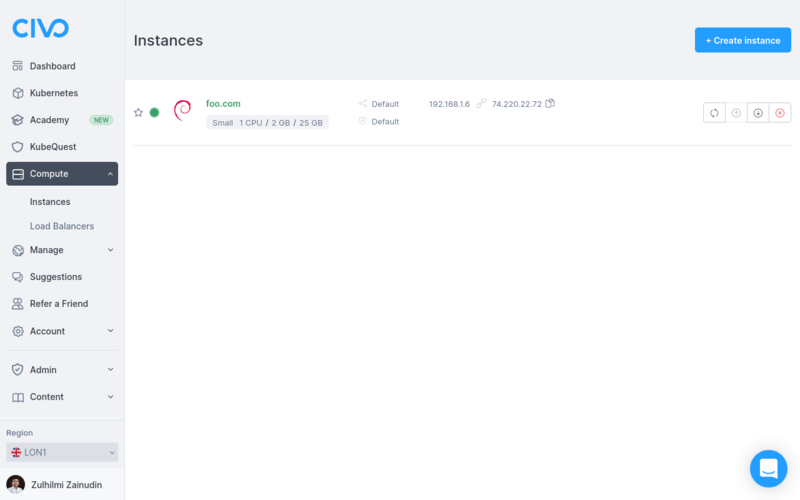
And, a new volume, attached to your compute instance:

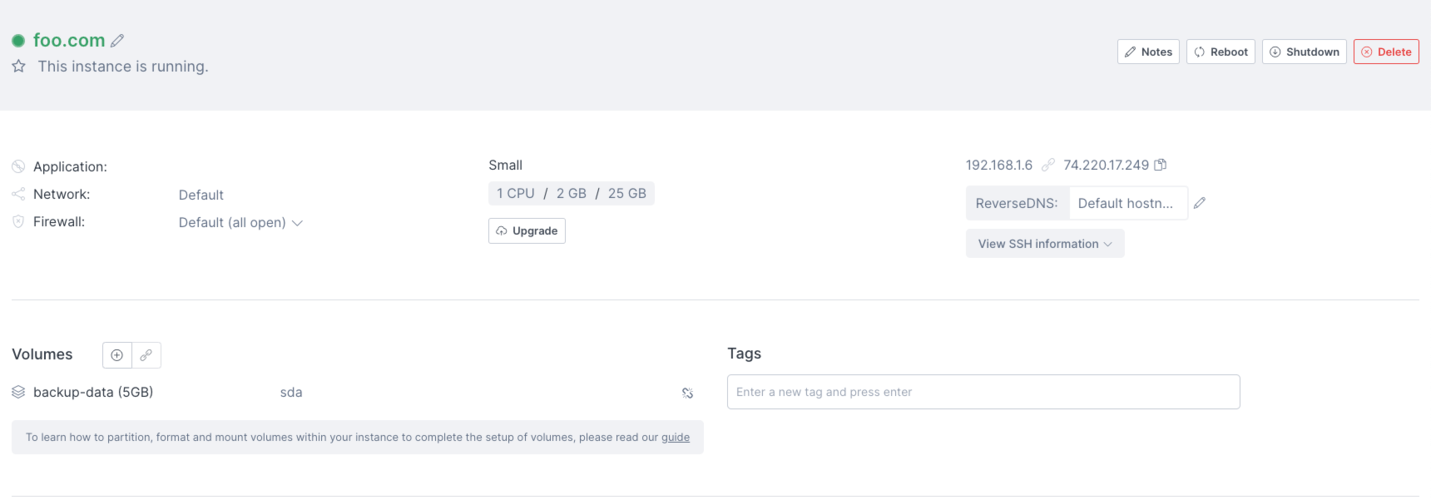 You can see the volume got created and got attached to the the instance as well.
You can see the volume got created and got attached to the the instance as well.
If you notice, there will be a new file named terraform.tfstate get created for you in your local project directory. And, if you print its content, it will look like:
$ cat terraform.tfstate
{
"version": 4,
"terraform_version": "1.0.6",
"serial": 26,
"lineage": "aed62c49-752a-459f-efd9-479d827c0436",
"outputs": {},
"resources": [
{
"mode": "data",
"type": "civo_disk_image",
"name": "debian",
"provider": "provider[\"registry.terraform.io/civo/civo\"]",
"instances": [
{
"schema_version": 0,
"attributes": {
"diskimages": [
{
"id": "a4204155-a876-43fa-b4d6-ea2af8774560",
"label": "",
"name": "debian-10",
"version": "10"
}
],
"filter": [
{
"all": false,
"key": "name",
"match_by": "exact",
"values": [
"debian-10"
]
}
],
"id": "terraform-20210920031313385500000002",
"region": null,
"sort": null
},
"sensitive_attributes": []
}
]
},
{
"mode": "data",
"type": "civo_instances_size",
"name": "small",
"provider": "provider[\"registry.terraform.io/civo/civo\"]",
"instances": [
{
"schema_version": 0,
"attributes": {
"filter": [
{
"all": false,
"key": "name",
"match_by": "re",
"values": [
"g3.small"
]
},
{
"all": false,
"key": "type",
"match_by": "exact",
"values": [
"instance"
]
}
],
"id": "terraform-20210920031313351000000001",
"sizes": [
{
"cpu": 1,
"description": "Small",
"disk": 25,
"name": "g3.small",
"ram": 2048,
"selectable": true,
"type": "instance"
}
],
"sort": null
},
"sensitive_attributes": []
}
]
},
{
"mode": "data",
"type": "civo_network",
"name": "default",
"provider": "provider[\"registry.terraform.io/civo/civo\"]",
"instances": [
{
"schema_version": 0,
"attributes": {
"default": true,
"id": "5c16ab17-933a-46ed-96c6-8a093a0179e1",
"label": "Default",
"name": "cust-433e075e-808d-default",
"region": "LON1"
},
"sensitive_attributes": []
}
]
},
{
"mode": "managed",
"type": "civo_instance",
"name": "foo",
"provider": "provider[\"registry.terraform.io/civo/civo\"]",
"instances": [
{
"schema_version": 0,
"attributes": {
"cpu_cores": 1,
"created_at": "0001-01-01 00:00:00 +0000 UTC",
"disk_gb": 25,
"disk_image": "a4204155-a876-43fa-b4d6-ea2af8774560",
"firewall_id": "cde686be-6fbd-48e8-9777-83d805853235",
"hostname": "foo.com",
"id": "5a5c26ba-8458-4b94-8e05-03bdbe62da3c",
"initial_password": "BE7Jb0Sui2Ij",
"initial_user": "civo",
"network_id": "5c16ab17-933a-46ed-96c6-8a093a0179e1",
"notes": "",
"private_ip": "192.168.1.6",
"pseudo_ip": null,
"public_ip": "74.220.22.72",
"public_ip_required": "create",
"ram_mb": 2048,
"region": null,
"reverse_dns": "",
"script": "",
"size": "g3.small",
"source_id": "debian-10",
"source_type": "diskimage",
"sshkey_id": "",
"status": "ACTIVE",
"tags": null,
"template": null
},
"sensitive_attributes": [],
"private": "bnVsbA==",
"dependencies": [
"data.civo_disk_image.debian",
"data.civo_instances_size.small"
]
}
]
},
{
"mode": "managed",
"type": "civo_volume",
"name": "db-backup",
"provider": "provider[\"registry.terraform.io/civo/civo\"]",
"instances": [
{
"schema_version": 0,
"attributes": {
"id": "06a1da94-10bc-4c29-bb19-06a422fde100",
"mount_point": "",
"name": "backup-data",
"network_id": "5c16ab17-933a-46ed-96c6-8a093a0179e1",
"region": null,
"size_gb": 5
},
"sensitive_attributes": [],
"private": "bnVsbA==",
"dependencies": [
"data.civo_network.default"
]
}
]
},
{
"mode": "managed",
"type": "civo_volume_attachment",
"name": "db-backup-attachment",
"provider": "provider[\"registry.terraform.io/civo/civo\"]",
"instances": [
{
"schema_version": 0,
"attributes": {
"id": "5a5c26ba-8458-4b94-8e05-03bdbe62da3c-06a1da94-10bc-4c29-bb19-06a422fde100-20210920031423945300000001",
"instance_id": "5a5c26ba-8458-4b94-8e05-03bdbe62da3c",
"region": null,
"volume_id": "06a1da94-10bc-4c29-bb19-06a422fde100"
},
"sensitive_attributes": [],
"private": "bnVsbA==",
"dependencies": [
"civo_instance.foo",
"civo_volume.db-backup",
"data.civo_disk_image.debian",
"data.civo_instances_size.small",
"data.civo_network.default"
]
}
]
}
]
}
That's the Terraform state file that was created after you create the compute instance, volume and volume attachment just now.
When you update your main.tf file and run terraform apply again, Terraform will refresh the state file, try to understand what you want to update and update your compute instance/volume/volume attachment.
If there's no change in your main.tf file and you rerun terraform apply, it will output No changes. Your infrastructure matches the configuration. message back to you.
Preparing and using volumes in your instances
In order to format and mount a newly-created volume, or an existing one you have detached from another instance, see this guide.