Connecting to your Civo PostgreSQL Database
You can connect to the PostgreSQL database via command line tools, applications and clients. This guide explains how to retrieve your database connection details and connect to the database using the psql command line tool.
Retrieve Connection Details
Through the Civo Dashboard
To retrieve your database connection details, go to:
- Your Civo Dashboard
- Navigate to the database section in the left-hand panel:
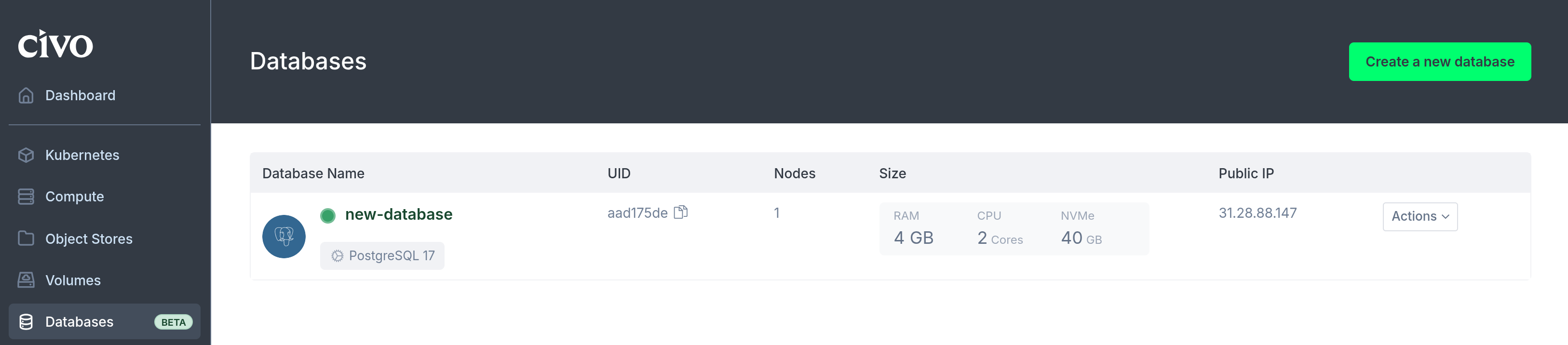
- Select your database to view the connection details, including:
- Host IP/FQDN,
- username,
- password.
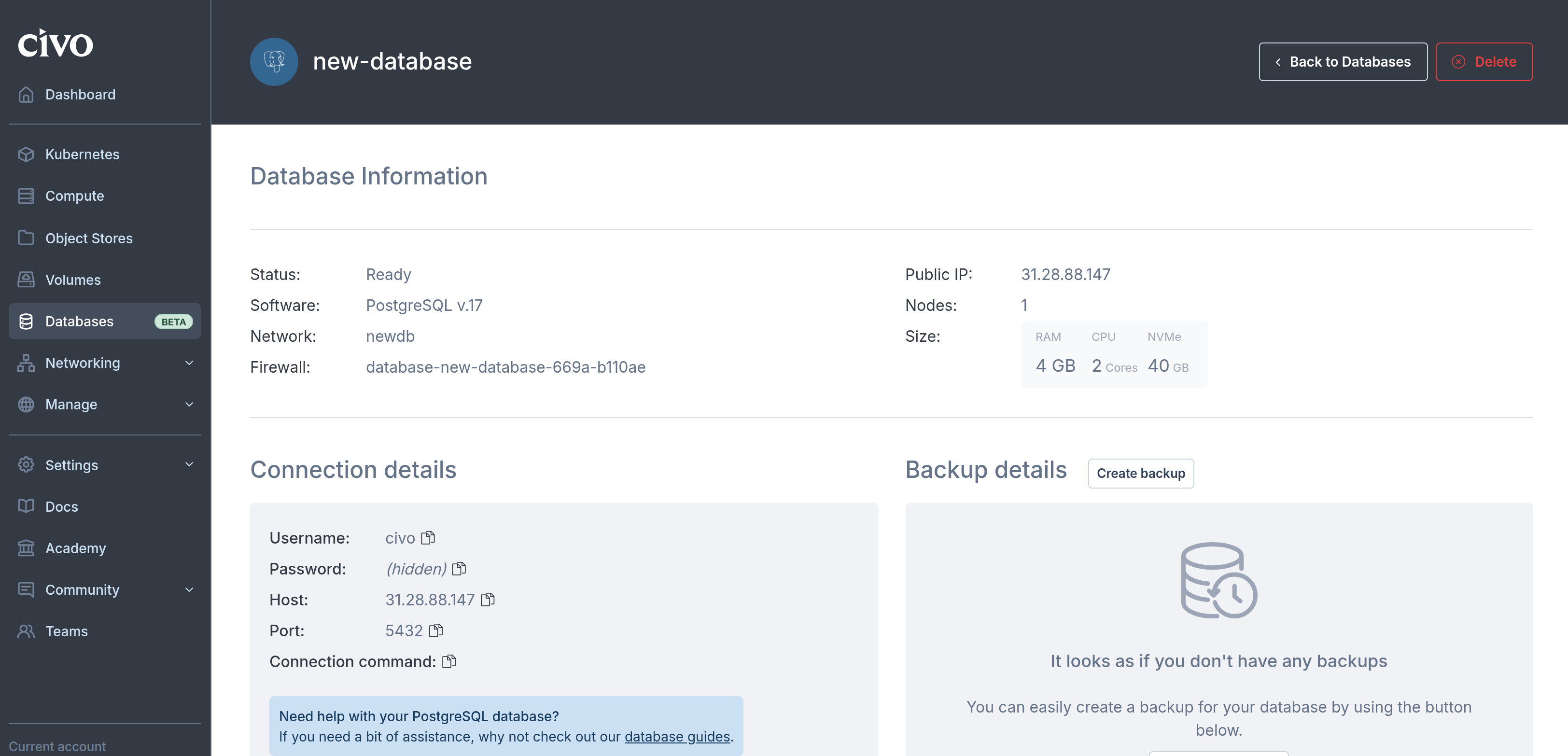
Through the Civo CLI
Use the Civo CLI to manage your databases. Civo CLI allows you to create, update, delete, and list Civo Databases.
- To list your databases, run:
civo database list
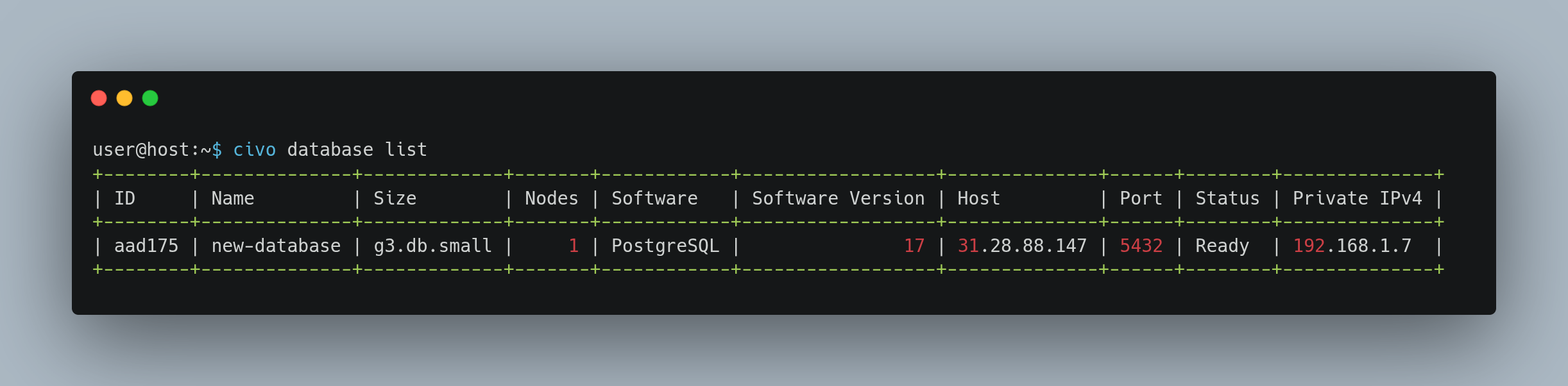
To get the credentials of a specific database, use:
civo db credential [Database_Name]
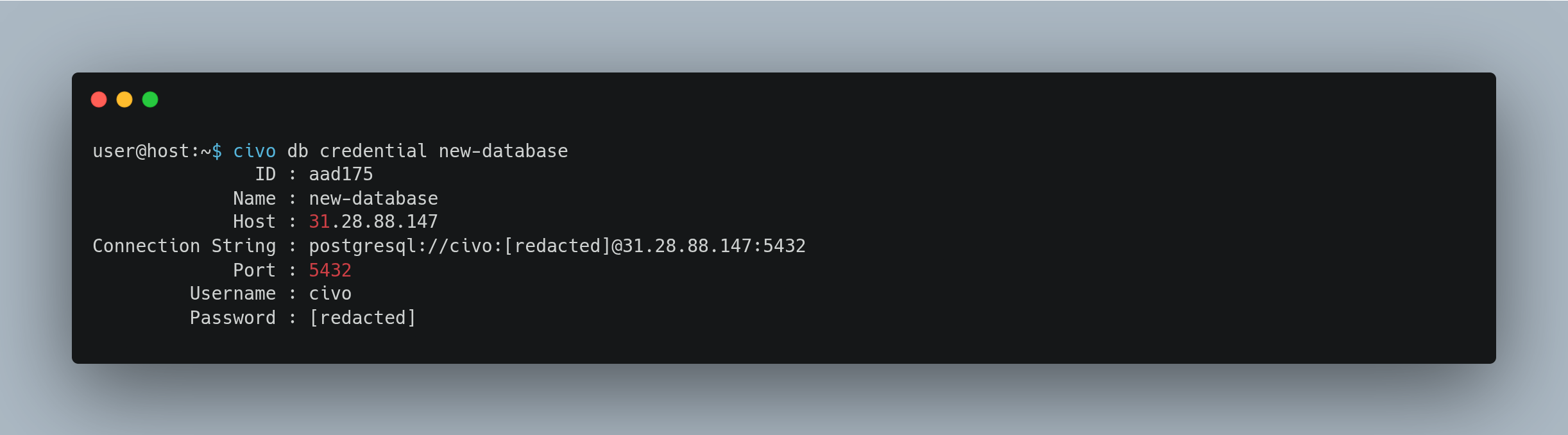
Connect to your Civo PostgreSQL Database
The psql client command is a terminal-based front-end to PostgreSQL and is used to connect to the database.
Before connecting, ensure you have the psql client installed on your local computer.
Connection Command
To connect to your database using psql, use the following syntax:
psql -h [PostgreSQL host IP/FQDN] -U [username] -p 5432 [database_name]
The default database name will be postgres
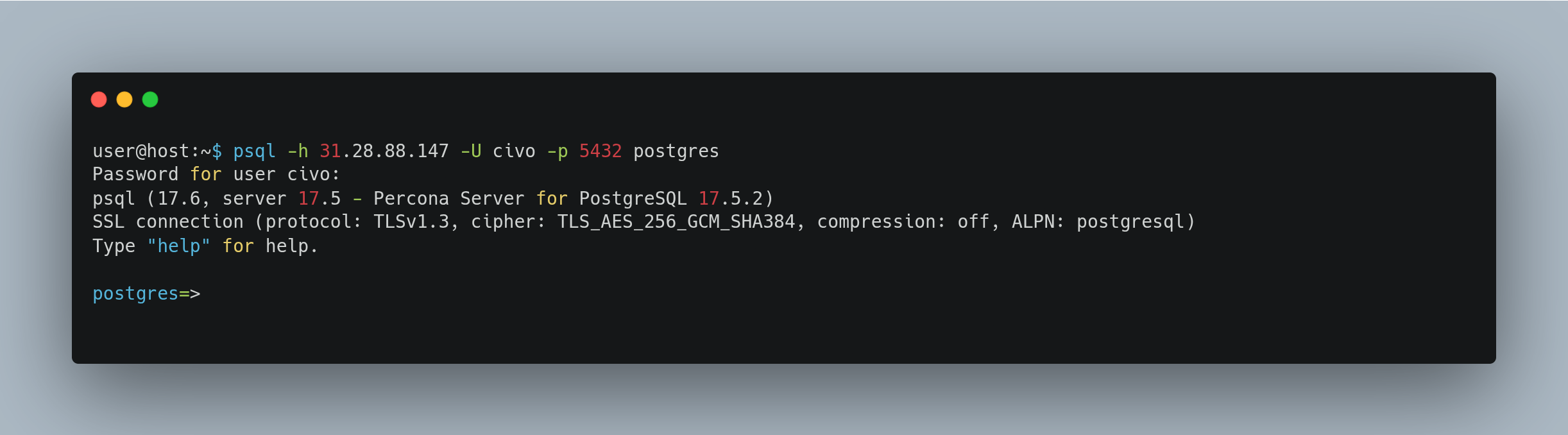
Using Environment Variables for Passwords
For convenience, you can use the PGPASSWORD environment variable to set the password before running the psql command:
export PGPASSWORD='your_password'; psql -h [PostgreSQL host IP/FQDN] -U [username] -p 5432 [database_name]
However, this method is less secure than entering the password when prompted.
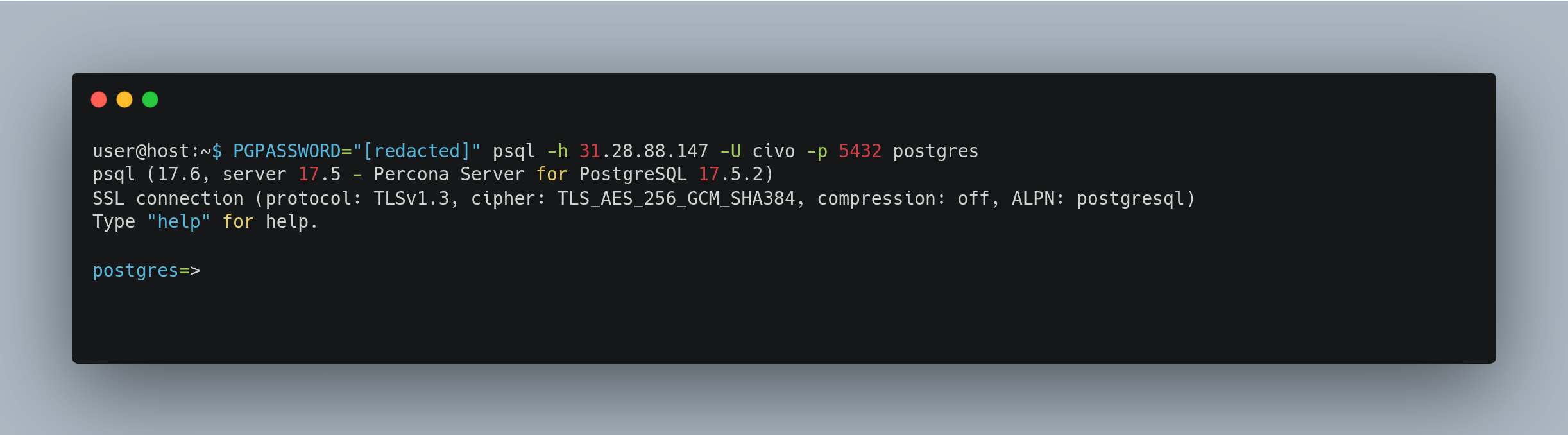
Connection String
Alternatively, you can connect using a connection string format:
psql "postgresql://[username]:[password]@[PostgreSQL host IP/FQDN]:5432/[database name]?"
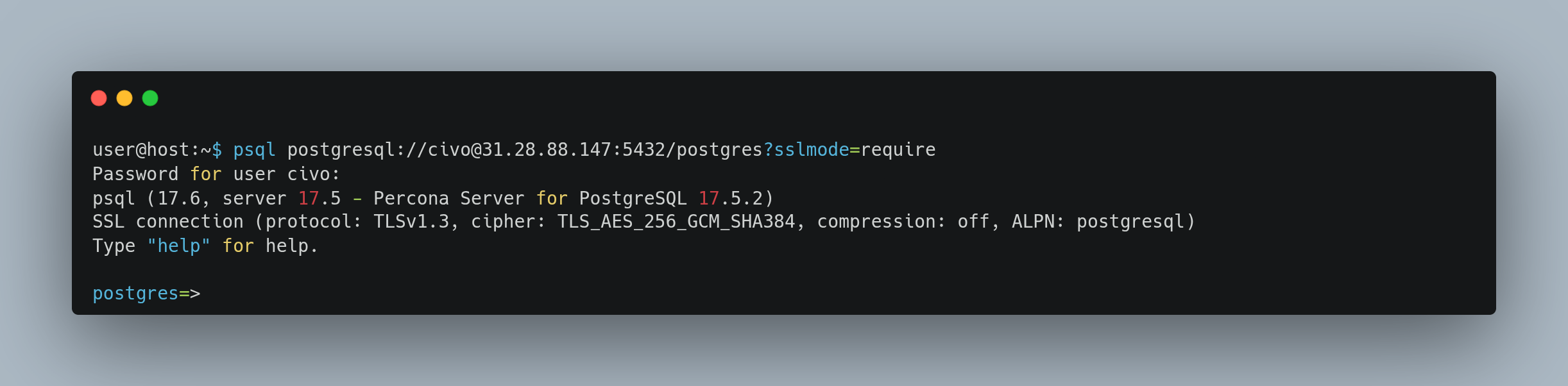
Post-Connection Validation
After connecting, you should run a test query to confirm that the connection is successful:
\l
Troubleshooting Connections
If you encounter connection issues, verify that your credentials are correct and that the civo firewall allows connections from your source IP address, if you need further assistance contact support.
Use Case Examples
To explore practical use case examples and deepen your understanding of the applications, you can find a range of tutorials on PostgreSQL. These tutorials provide steps by steps guides and real-world applications that can widen your knowledge and usage of PostgreSQL in various scenarios.















