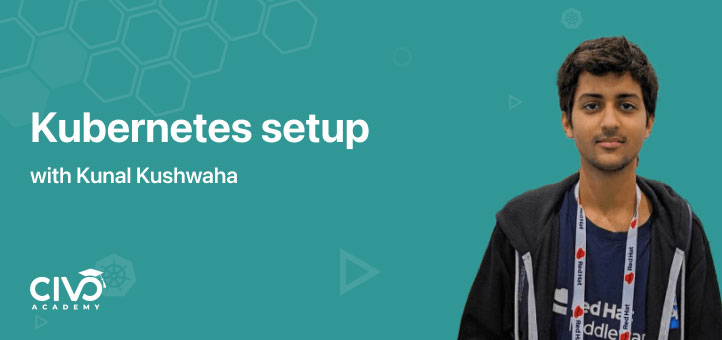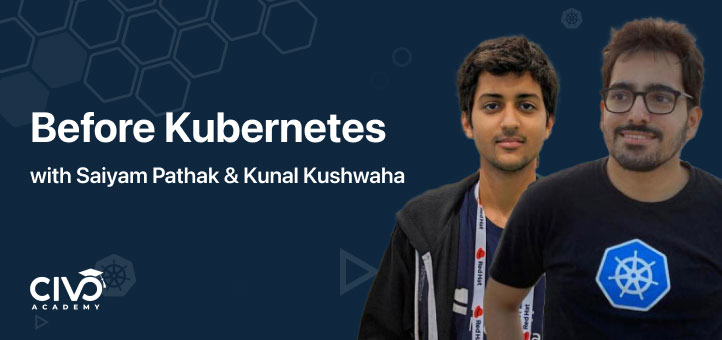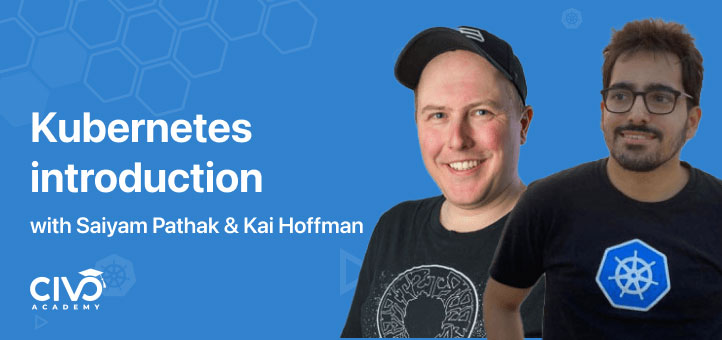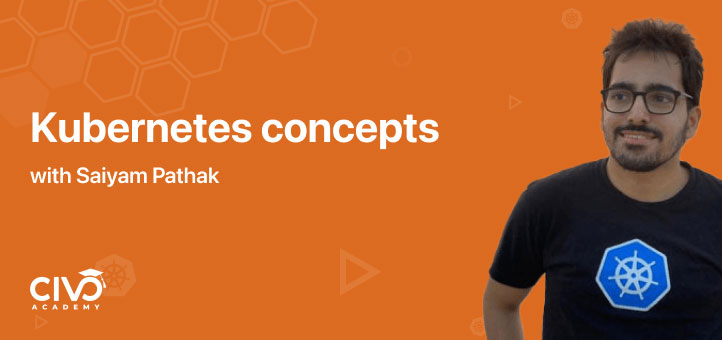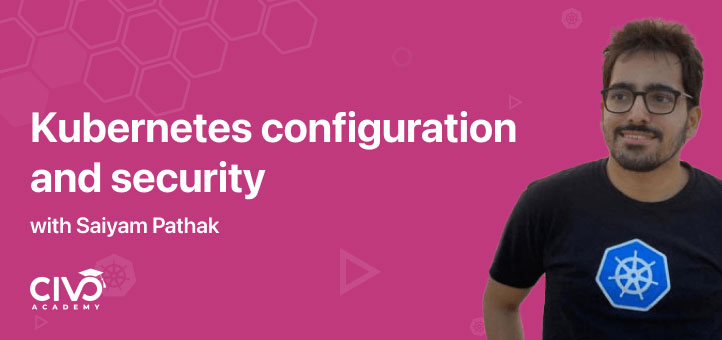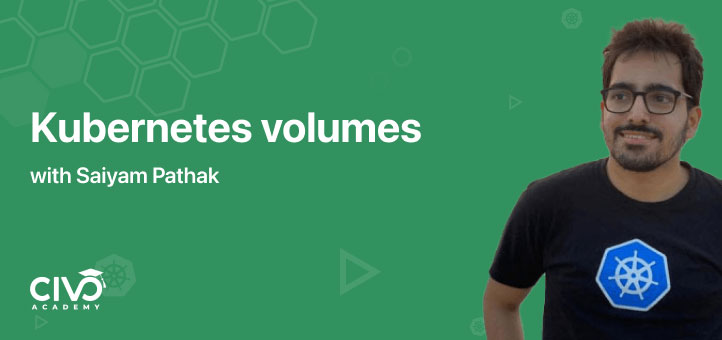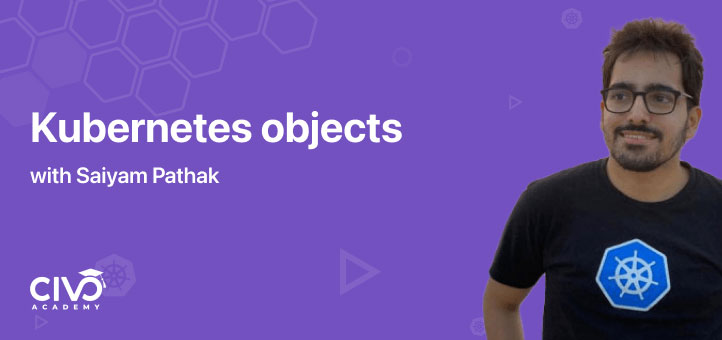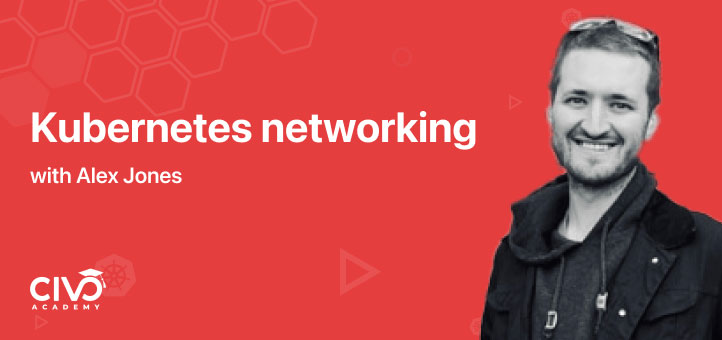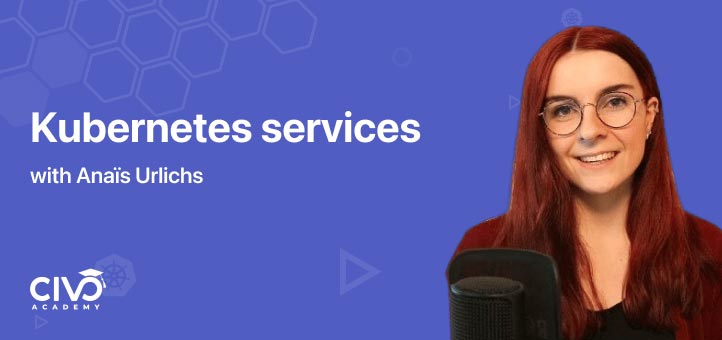Tutorials and how-to guides
Find the answers you need with our range of tutorials. Search below or choose a category.
Tutorials by topics
Kubernetes tutorials
Machine learning tutorials
Database tutorials
Kubernetes deployment tutorials
Kubernetes security
- Preserve Source IP when using an Ingress Controller
- A Beginner Guide to Kubernetes Admission Controllers
- Istio Security Essentials: Authorization, Headers, and mTLS
- Extending the Kubernetes API: A Comprehensive Guide to Custom Resource Definitions (CRDs)
- Sealed Secrets: Securely Storing Kubernetes Secrets in Git
Kubernetes setup
You'll learn how to get Kubernetes set up locally, installing and using Kubectl - the k8s command line tool. Plus we'll look at minikube, kubeadm and containerd, as well as Civo Kubernetes cluster administration and our CLI.
Before Kubernetes
Discover the basics that are required to understand Kubernetes from the ground up, including a primer on Linux and Docker which acts as a quick refresher for people who are already familiar with them and helpful for anyone getting started.
Kubernetes introduction
In this section we discuss Cloud Native Computing Foundation (CNCF) Landscape, what exactly Kubernetes is and the problems it aims to solve, and where K3s fits into this.
Kubernetes concepts
Learn about the Kubernetes and K3s architectures and how they differ. We'll also cover the high-level concepts such as Kubernetes objects, namespaces, labels and selectors.
Kubernetes configuration and security
In this section we'll walk you through configuring and securing your Kubernetes cluster. With guides and demos we'll cover ConfigMaps, Secrets, access control (RBAC, authentication), and more.
Kubernetes volumes
Get a base understanding of volumes in our introduction chapter, before running through theory and demos for EmptyDir + HostPath, EmptyDir Volume, HostPath Volume, Remote Storage, and NFS PersistentVolumes.
Kubernetes objects
This thorough course looks at all the must-know objects you'll encounter when managing your Kubernetes infrastructure. This includes the pod lifecycle, containers, resource management, deployment and StatefulSets.
Kubernetes networking
Things get a little more technical as we delve into Kubernetes networking. You'll learn networking basics before diving further into CNI, pod to pod, node to node and container to container networking.
Kubernetes services
In this section you’ll learn about Kubernetes services and why they are vital for exposing applications running on your custers. Get to grips with ClusterIP, Nodeport and LoadBalancer.
Expert insights and resources
Civo Documentation
Find answers to your questions and learn more about Civo services by browsing our documentation.
Civo Blog
Get the low down on what's new at Civo, plus tips, tricks and guides from our team to get the most out of your cloud.
Civo Cloud native A to Z
Understand the terminology required to start learning about Kubernetes and Cloud Native.
Write for Civo and get paid
Write a tutorial or how-to guide at Civo and get paid to share your knowledge