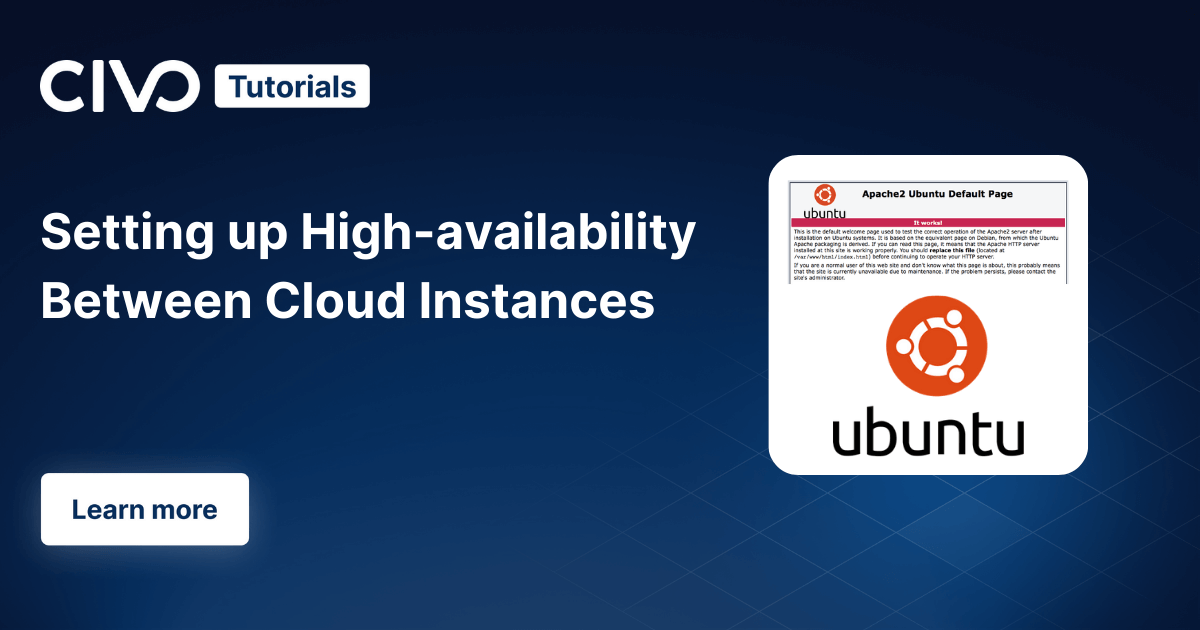With our DNS hosting feature, you can host your DNS records on our nameservers and update them using the same great API and control panel that you're used to.
Adding a domain name
The first step is to click on "DNS" in the left menu to load the DNS section. Then click on the "Add domain name" button.
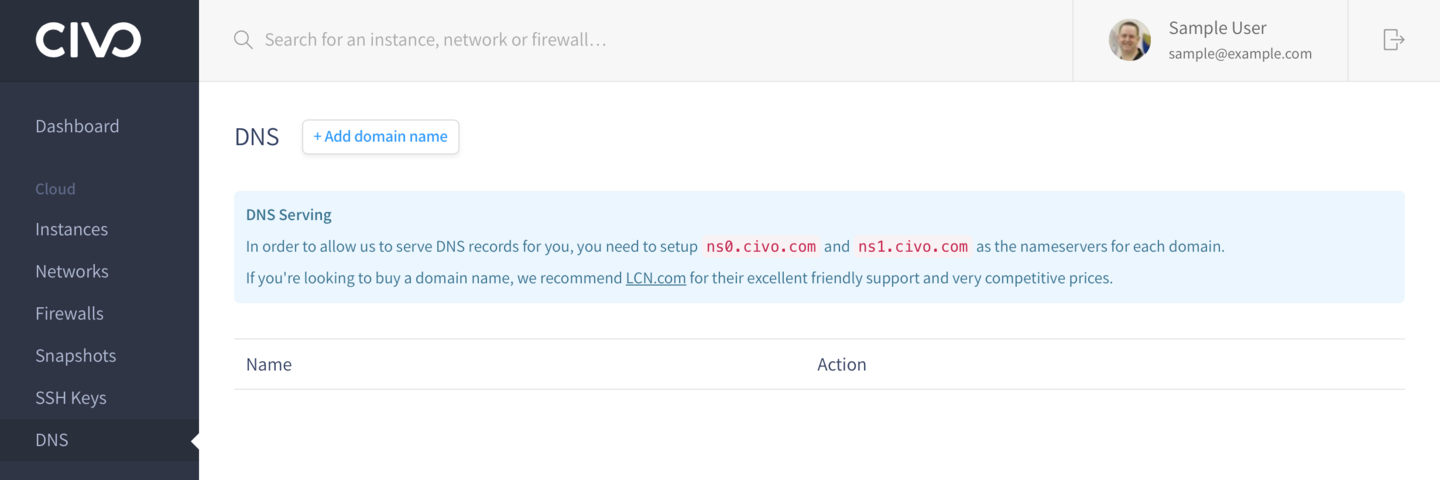
This will popup a simple form that lets you type in the domain name. We only allow one customer to host each domain name. If you try to host a domain name and it says that another customer is already hosting it, please get in touch so we can resolve who the real owner is.

Adding domain records
Once you've added the domain name, the next step is to click on the blue button alongside it to add records to the domain name:

On the resulting page listing all of the records, you should click the "Add record" button:
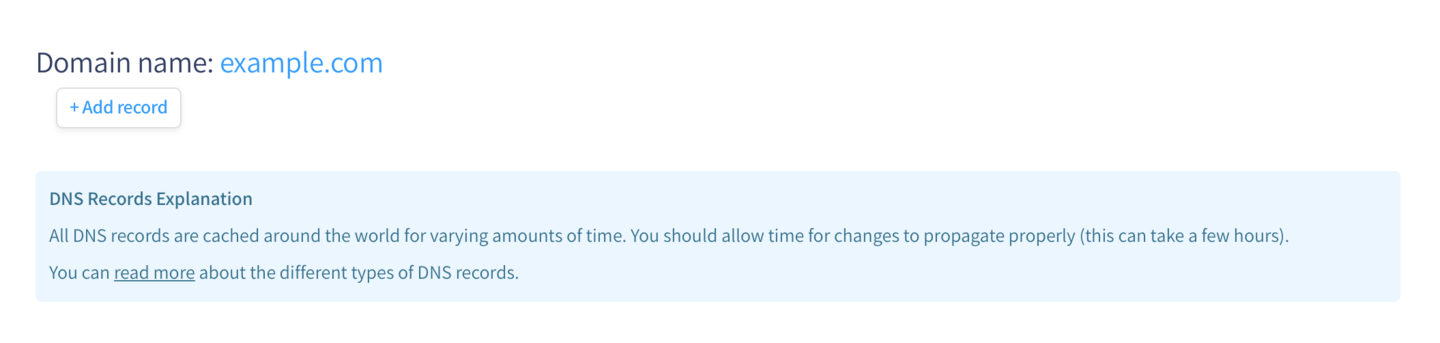
This will popup a form that lets you choose the type of record to add and all its details.

If these don't make any sense to you, we'd recommend reading our guide introduction DNS and the difference record types.
Viewing your records
At any time you can click through from the "DNS" option in the side menu, to the blue records button alongside the domain name to go in to a confirmation of the records we're currently hosting for you: